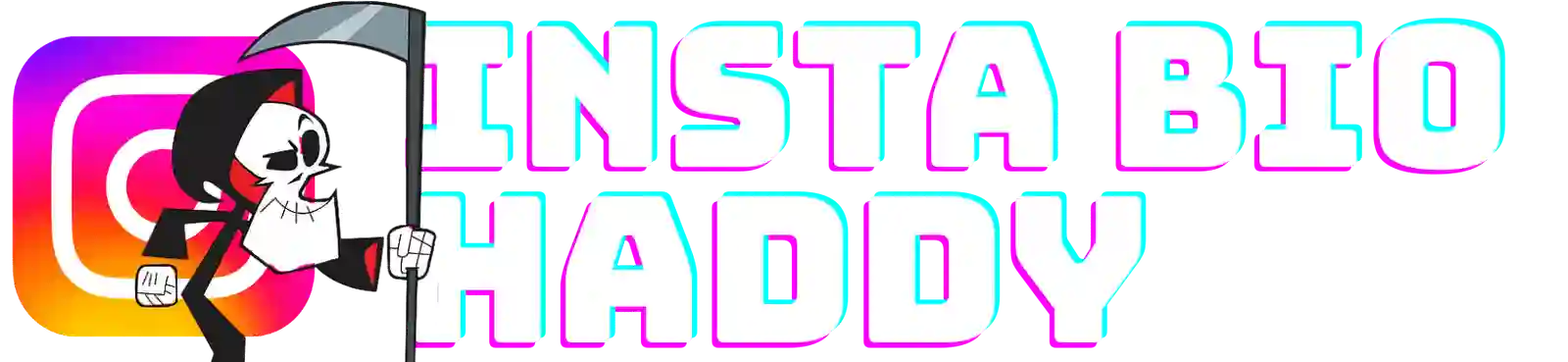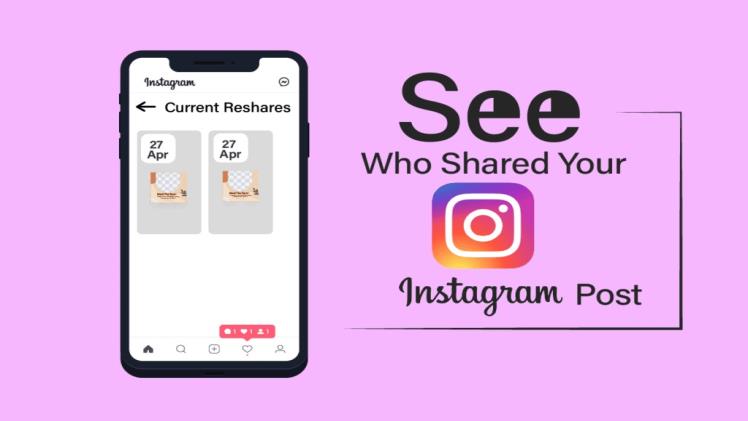
You post. You get likes. A few comments. Then you see it: your post has been shared. But who shared it? Where did it go? Instagram doesn’t make this easy. And that’s the part that anyone trying to grow online absolutely nuts.
In this guide, we’ll show you how to see who shared your Instagram post? What you can actually track? And how to spot the digital breadcrumbs when someone passes your content along: whether it’s through Stories or DMs.
Instagram won’t tell you everything (more on that soon). But there are smart ways to get insights, spot public reshares, and grow from it. No vague advice. Just clear steps, real user examples, and a few tricks that actually work in 2025.
Quick Tip: Tools like Instauppro help you track your growth smarter — especially when Instagram won’t show you the full picture. You can increase organic followers, create engagement and more.
7 Things You Need to Know Before Trying to See Who Shared Your Instagram Post
So you want to know who shared your post. Here are 7 things no one tells you upfront. Consider this your “don’t-get-frustrated” checklist.
1. You Can’t See Everyone Who Shared It
Let’s rip off the Band-Aid. Instagram won’t show you all the names. If someone shares your post through a DM or private Story, you’ll never know. It’s like handing out flyers in a crowd and watching them disappear. You only see what Instagram lets you.
2. You Need a Creator or Business Account
Forget about Instagram Insights if you’re still using a personal account. Instagram posts share insights only show up once you switch. Luckily, switching is free and doesn’t hurt your engagement. You’ll just unlock more doors.
3. Shares Show as a Number, Not Names
Think of Insights like a scoreboard. You’ll see “12 shares”, but no usernames attached. That’s how Instagram keeps things semi-private. You get the ‘what’, not the ‘who.’
4. “View Story Reshares” Only Works in Special Cases
It only shows when someone reposts your content to their public Story. Or only while that Story is live (within 24 hours). If it’s a private account or the Story expired, the trail goes cold.
“I saw 80 shares but could only track down 5 story reshares. The rest? Ghosts.” — User on r/InstagramMarketing
5. There’s No Notification for Shares
Instagram doesn’t ping you when your post is shared. You remain unaware unless someone tags or mentions you. So if you’re waiting for a pop-up to tell you who passed your content along, it’s not coming.
6. Fake Apps Will Waste Your Time (and Risk Your Account)
Apps that claim to “show who shared your post” either don’t work or break Instagram’s rules. Some even ask for login info, which is a red flag. Instagram’s API doesn’t allow this data. Even some verified third-party tools can’t reveal sharer names.
7. Post Shares Still Matter — A Lot
Just because you can’t see who doesn’t mean the metric is useless. Shares are one of the strongest signals to the algorithm that your content has value.
5 Simple Steps to View Story Reshares on Instagram
So, someone shared your post to their Story. Good news: if their account is public and the Story is still live. In this case Instagram lets you peek behind the curtain. That’s where the “View Story Reshares on Instagram” feature comes in.
But there’s a catch: it only works within 24 hours of the share. That too only if the user’s profile is public.
Here’s how to find it:
1. Switch to a Creator or Business Account
You won’t see this feature on personal accounts. Go to Settings → Account → Switch to Professional Account → Creator or Business. It’s free, reversible, and unlocks Insights: including Story Reshares.
2. Go to the Post You Suspect Was Shared
Open the photo or video you think got some Story traction. You’ll need to act fast if it was shared more than a day ago. Because after 24 hours, Instagram removes the reshare record.
3. Tap the Three Dots (⋯) in the Top Right Corner
This opens the post options menu. If your content has been reshared recently, a special option will appear: “View Story Reshares.”
Note: If this option isn’t showing up, it either means your post hasn’t been shared to any public Stories, or the 24-hour window has already passed.
4. Select “View Story Reshares”
You’ll now see a grid of Stories that reshared your post. Each tile represents one user’s Story that currently contains your content.
Click a tile, and it opens the reshare: just like viewing someone’s tagged Story.
5. Engage or Follow Up (If It Makes Sense)
If the sharer is someone you want to thank, connect with, or even collaborate with — do it while the Story is live. Drop a reaction or message if appropriate.
Just remember: no names appear if the account is private or if the Story is gone. After 24 hours, it’s like it never happened.
“I saw the option once. Then I waited two days and poof — gone. Instagram should let us track this longer.” — @sociallybecca on Reddit
This feature feels like catching a glimpse through a window. But only if you look before it closes.
9 Ways to Check Instagram Post Share Insights (Even If You Don’t See Names)
You might not see who shared your post. But Instagram does give you clues: if you know where to look. These are your “Instagram post share insights.” Think of them like footprints. The person’s gone, but the path remains.
Here’s how to check your post’s performance. See Instagram share count, saves, reach, and more, even if the names stay hidden.
1. Switch to a Creator or Business Account
Go to Settings → Account → Switch to Professional Account. Choose either Creator or Business. This unlocks Instagram’s Insights panel. This is your gateway to share counts, reach, and performance metrics.
2. Open the Post You Want to Analyze
Tap any photo, video, or Reel you’ve posted. Look for the small “View Insights” button under it. That’s where the magic happens.
3. Tap “View Insights” to Open Analytics
Here you’ll see:
- Paper Plane Icon: Total number of times your post was shared
- Bookmark Icon: Number of saves
- Heart Icon: Likes
- Chat Bubble: Comments
- Bar Graph: Reach and impressions
Each symbol tells a story about what people are doing with your post.
4. Focus on the Paper Plane — That’s Your Share Count
This icon shows how many people shared your post. Could be to a Story, a DM, or another app. You won’t see who, but you’ll see the number.
“My reel had 19 shares, but I had no tags. Must’ve been sent through DMs.” — @madi.concepts on Instagram
5. Compare With Other Posts
Look at posts that have high shares but low likes. That usually means the content struck a nerve or had value people wanted to pass along.
6. Use the Bookmark Icon for Context
High saves paired with high shares? That’s a keeper. It means people not only passed it on: they wanted to come back to it.
7. Watch for Spikes in Story Views or DMs
If your post suddenly triggered more profile visits, DMs, or Story views, it probably got shared. Insights don’t always show the whole picture, but the ripple effect is real.
8. Use Meta Business Suite for Deeper Data
If you’re running a Business account, tools like Meta Business Suite can help you track shares alongside ads, reach, and demographics.
9. Log Share Counts Over Time
Instagram doesn’t offer long-term share tracking. So take screenshots or track in a spreadsheet. Over time, you’ll see what type of content gets passed around.
6 Key Metrics in Instagram Creator Account Analytics You Shouldn’t Ignore
If you’re using a Creator account then Instagram hands you a full analytics dashboard. It’s like going from a blurry mirror to a crystal-clear lens. But only if you know which numbers to watch.
Here are the 6 metrics in Instagram creator account analytics that actually matter. Especially when you’re trying to grow smart.
1. Shares (The Silent Virality Signal)
When someone taps the paper plane and sends your post to a Story or DM, that’s a powerful vote of value.
You won’t know who shared it, but high shares tell Instagram your post is worth spreading. Posts with high shares often get favored in the algorithm because they extend reach without you lifting a finger.
2. Saves (The Digital Bookmark of Respect)
The bookmark icon shows who saved your post for later. High saves mean you gave something useful; a tip, a quote, a reference. People save what they don’t want to lose. In the algorithm’s eyes, that’s gold.
“My post only had 100 likes, but 350 saves. That’s when I knew it hit harder than it looked.” — @marketingwithlane on Reddit
3. Reach (How Many Unique Eyes Saw It)
Reach is your total number of unique viewers. It’s not about likes; it’s about visibility. Even if people scroll past, it still counts. It tells you whether your post is getting out or staying stuck.
4. Impressions (How Often Your Post Was Seen)
Think of impressions like footprints. One person could leave five if they saw your post five times. High impressions with low reach? Your followers are looping back. High reach with low impressions? You’re getting new eyes, but they’re not staying.
5. Profile Visits (A Sign You Piqued Interest)
If someone taps your name after seeing your post, they’re curious. That’s what profile visits measure. It means you’ve sparked enough attention to make someone want to learn more.
6. Follows (The Real Endgame)
If people see your content and follow you directly from a post, that post did serious work. Always check which posts lead to new followers. That’s how you double down on what works.
These metrics aren’t just numbers. They’re signals. Together, they tell you what’s working, what’s just noise, and what’s worth doing again.
Want Even Smarter Growth Tools?
If you’re tired of guessing and want to see actual Instagram follower growth, check out the Free Instagram Followers Guide by InstaUpPro.
It’s full of safe, practical strategies to grow faster — without relying on shady apps or bots.
8 Realistic Ways to Track Instagram Shares Without Guessing
Instagram won’t hand you a list of names, but it leaves footprints. You just need to know where to look. These aren’t hacks or gimmicks. They’re realistic ways to track Instagram shares based on behavior, not fantasy.
Here’s how to read the room without asking who’s talking behind your back.
1. Watch the Share Count in Insights
This is your first stop. The paper plane icon under “View Insights” tells you how many times your post was shared. It’s not who, but it’s how many. That alone tells you what content’s worth replicating.
2. Look for Mentions in Instagram Stories
If someone shares your post to their Story and tags you, you’ll get a notification. This is one of the only times Instagram directly tells you who shared your post. No tag = no alert. But when it happens, it’s gold.
3. Check for New Follows After Posting
Did you post something that sparked a surge in followers? That’s not random. Someone likely shared your post behind the scenes. Shared posts create word-of-mouth loops. And followers often come from DMs or private Stories.
4. Monitor Direct Messages and Replies
After a post goes up, are you getting more DMs than usual? People often reply directly to shared content. You might not see the origin, but the response is part of the ripple effect.
“Every time my carousel gets shared, I get DMs like: ‘Omg this is so true.’ That’s how I know.” — @techtalker.tanya on Discord
5. Use “View Story Reshares” While It’s Active
We’ve covered this: if your post was reshared to a public Story, you’ll see it under “View Story Reshares.”
But you’ve got a 24-hour window — after that, it vanishes like a disappearing act.
6. Keep an Eye on Post Saves and Reach
High saves + high reach = people sharing. Even if you can’t see them. It’s like when a meme spreads in group chats. You don’t hear it, but you feel the aftershocks.
7. Track Profile Visits After Posting
Big jump in profile visits? That’s a likely sign your post traveled. Someone saw your content, probably via a share and tapped through to check out who made it.
8. Look for Comments That Mention Sharing
Sometimes people leave hints in plain sight.
- “Shared this with my team.”
- “Sending this to my cousin now.”
Those comments are unpaid receipts. You just have to notice them.
Tracking Instagram shares isn’t about catching someone in the act. It’s about spotting the ripple effects. The platform won’t show you the full map, but it gives you the compass.
5 Myths About Seeing Who Shared Your Instagram Post in DM – Debunked
This is where most people get confused or misled. The idea that you can see who shared your post in a DM sounds helpful. But it’s also one of the biggest traps in the Instagram growth space.
Here are 5 myths about seeing who shared your Instagram post in DM. We are also going to discuss the truth behind them.
1. “Instagram Will Notify Me If Someone Sends My Post in a DM”
False. You’ll never get a notification when your post is shared in a private message.
Instagram’s privacy policy is clear: DMs are private, even if they’re sharing your content.
- “I Can See DM Shares in My Insights”
Nope. Insights show the number of shares, not where they happened.
If a post gets 25 shares, you won’t know if they went to Stories or DMs. The count’s real but the source isn’t.
“I had 50 shares on one post, but no tags, no reshares I could find. All DMs, probably. Invisible to me.” — User @julesmac on Quora
3. “Third-Party Apps Can Reveal Who Shared My Post in DMs”
This is where it gets dangerous. No app can show you who shared your post in a DM.
Apps that claim this either:
- Fake the data
- Ask for your login (security risk)
- Or break Instagram’s API rules, putting your account at risk of a ban
4. “If I Pay for Analytics Tools, I’ll See More”
Paid doesn’t mean powerful. Analytics tools like Hootsuite, Metricool, or Meta Business Suite only show what Instagram’s API allows. That doesn’t include private DMs or private Story shares.
So no, paying won’t unlock more than what your Creator or Business account already offers.
5. “Instagram Just Doesn’t Want Me to Know”
It’s not about hiding things from creators. It’s about protecting user behavior.
Instagram doesn’t expose DM shares because it would make private sharing less private.
They want people to feel safe sending memes, products, or content without being tracked.
Bottom line: you can’t see who shared your Instagram post in DM by design.
Focus on what the data does tell you: share count, Story tags, mentions, and engagement ripples.
4 Reasons to Use Instagram Business Account Post Analytics (And How to Start)
Think switching to a Business account kills your reach? That’s a myth. Instagram doesn’t punish you for going pro. In fact, it rewards you with post-level analytics that help you grow smarter, not harder.
If you want access to real Instagram business account post analytics, here’s why the switch is worth it, and how to make it in under a minute.
1. You Unlock Insights That Personal Accounts Can’t See
Business (and Creator) accounts get access to Instagram Insights. It is the backend dashboard where you can see post shares, saves, reach, and more.
Without it, you’re flying blind. With it, you start to understand what content drives real engagement, not just likes.
2. You Can See Share Count, Reach, Saves — Instantly
Every post comes with a built-in performance report:
- Paper plane = Shares
- Bookmark = Saves
- Eye icon = Reach
It’s like getting a scoreboard for each post, so you know what’s working at a glance.
3. It Doesn’t Hurt Your Algorithm Performance
One of the biggest fears: “Won’t switching to a Business account drop my engagement?”
According to Instagram’s official FAQ, account type doesn’t affect reach or ranking.
If your engagement drops, it’s likely from content changes, not the switch.
“I switched my photography page to Business. No dip at all. Now I can finally see what’s working.” — @mattcaptures, Reddit
4. It Prepares You for Scaling (Even If You’re Not Selling Yet)
Want to run ads? Collaborate with brands? Track growth over time?
Business accounts let you do all of that, and it costs nothing. You don’t even need to link a Facebook page anymore. It’s plug-and-play analytics for creators, businesses, and anyone taking Instagram seriously.
How to Switch in 30 Seconds:
- Go to Settings → Account → Switch to Professional Account
- Choose Business (or Creator — both work)
- Add a category and contact info (you can hide it later)
- Done.
FAQ
How to know who shared my Instagram reel?
You can’t see who shared it directly.
If your account is set to Creator or Business, you’ll see the share count on your Reel under View Insights. If someone reposts your Reel to a public Story and tags you, that’s your only direct line to a name.
Everything else like DM shares, is invisible by design.
Can you see who shared your Instagram Story?
If you’re talking about your own Story being reshared:
- If someone tags you, you’ll get a notification and can re-share it back.
- If they don’t tag you, and their account is private, you’ll never know.
Instagram doesn’t offer a full list of people who reshare your Story unless you’re mentioned directly.
Why can’t I see who shared my Instagram post?
Because Instagram protects user privacy when it comes to sharing.
They want people to feel safe sending posts in DMs or adding them to Stories without alerting the original poster.
How to check Instagram Story reshares?
To see who reshared your post to a Story (public only):
- Go to your post
- Tap the three dots (⋯)
- If it’s been shared publicly in the past 24 hours, you’ll see “View Story Reshares.”
- Tap it — you’ll see tiles for each Story that shared your post.
No public reshares? You won’t see the option at all.
What does Instagram share analytics for creators include?
Instagram Creator accounts get access to:
- Share count (paper plane icon)
- Saves (bookmark)
- Reach and impressions
- Follows from a post
- Profile visits
- Story replies and taps forward/back
Wrap-Up – What You Can (and Can’t) Know About Who Shared Your Instagram Post
Instagram’s sharing system is like seeing shadows on a wall: you know something’s happening, but the details stay just out of reach. And that’s intentional.
So, let’s call it what it is:
What You Can’t Know:
- Who shared your post in DMs
- Which private accounts reshared your content to Stories
- The full list of people who passed your post around
That data doesn’t exist outside of Instagram’s black box. And no app, no matter what it promises, can break it open.
What You Can Track and Optimize:
- Total share count via Insights
- Story reshares from public accounts (within 24 hours)
- Tags and mentions when users shout you out
- Indirect signals like profile visits, DMs, saves, comments, and new followers
And most importantly — you can control what you create next. If a post gets shared more than others, reverse engineer why. Was it emotional? Useful? Controversial? That’s the leverage.
Here’s What to Do Next:
- Switch to a Creator or Business account if you haven’t yet. It takes seconds.
- Use Instagram Insights after every post — track what moves, not just what looks good.
- Sign up for Instauppro tools to get more visibility, growth tracking, and smarter ways to build your audience with actual results.